Microsoft SharePoint
Load data from Microsoft SharePoint
Authentication Setup
To connect to SharePoint, you'll need to set up authentication using Microsoft Entra ID (formerly Azure AD):
-
Create an App Registration in Microsoft Entra ID (Microsoft Documentation)
-
Configure Microsoft Graph API Permissions for your app. You can choose between two permission approaches:
Option 1: Tenant-wide Access (Traditional)
- Sites.ReadAll (Application Permission) - Required to read items in all site collections
- Files.ReadAll (Application Permission) - Required to read all files that app has access to
- BrowserSiteLists.Read.All (Application Permission) - Required to read all SharePoint lists
Option 2: Site-specific Access (Recommended for Security)
- Sites.Selected (Application Permission) - Allows access only to specific SharePoint sites
- Files.ReadAll (Application Permission) - Required to read all files that app has access to
- BrowserSiteLists.Read.All (Application Permission) - Required to read all SharePoint lists
-
Grant admin consent for each permission in the Azure Portal
-
If using Sites.Selected permission, you must explicitly grant access to specific sites:
a. Find your site ID using PowerShell or Graph API:
# Using PowerShell with PnP module
Connect-PnPOnline -Url "https://yourtenant.sharepoint.com/sites/yoursite" -Interactive
Get-PnPSite | Select-Object IdOr via Graph API:
GET https://graph.microsoft.com/v1.0/sites/yourtenant.sharepoint.com:/sites/yoursiteb. Grant permission to the specific site using PowerShell:
# Grant permission to specific site
Grant-PnPAzureADAppSitePermission -AppId "your-app-id" -DisplayName "YourAppName" -Site "https://yourtenant.sharepoint.com/sites/yoursite" -Permissions ReadOr using Microsoft Graph API:
POST https://graph.microsoft.com/v1.0/sites/{site-id}/permissions
{
"roles": ["read"],
"grantedToIdentities": [{
"application": {
"id": "your-app-id"
}
}]
} -
Note down the following values which will be needed for configuration:
- Client ID (Application ID)
- Client Secret (generate in Certificates & Secrets)
- Tenant ID (Directory ID)
- Site ID (if using Sites.Selected permission)
For more details on Microsoft Graph APIs and permissions, see the Microsoft Graph documentation.
Configure via UI
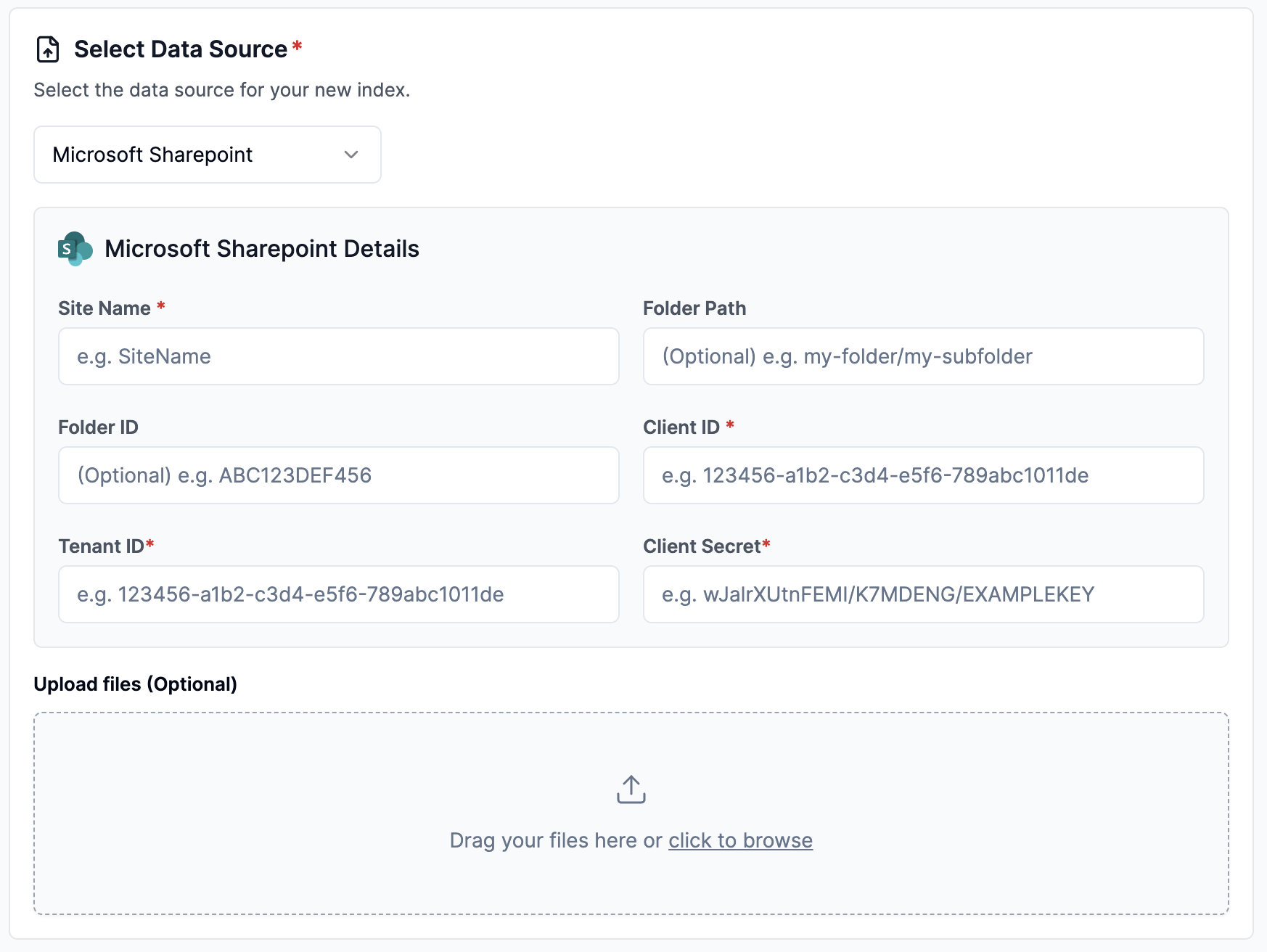
Configure via API / Client
- Python Client
- TypeScript Client
from llama_cloud.types import CloudSharepointDataSource
# Option 1: Using site_name (for Sites.ReadAll permission)
ds = {
'name': '<your-name>',
'source_type': 'MICROSOFT_SHAREPOINT',
'component': CloudSharepointDataSource(
site_name='<site_name>',
folder_path='<folder_path>', # optional
client_id='<client_id>',
client_secret='<client_secret>',
tenant_id='<tenant_id>',
)
}
# Option 2: Using site_id (recommended for Sites.Selected permission)
ds = {
'name': '<your-name>',
'source_type': 'MICROSOFT_SHAREPOINT',
'component': CloudSharepointDataSource(
site_id='<site_id>', # Use site ID when using Sites.Selected permission
folder_path='<folder_path>', # optional
client_id='<client_id>',
client_secret='<client_secret>',
tenant_id='<tenant_id>',
)
}
data_source = client.data_sources.create_data_source(request=ds)
// Option 1: Using site_name (for Sites.ReadAll permission)
const dsWithName = {
'name': 'sharepoint',
'sourceType': 'MICROSOFT_SHAREPOINT',
'component': {
'site_name': 'site_name',
'folder_path': 'folder_path', // optional
'client_id': 'client_id',
'client_secret': 'client_secret',
'tenant_id': 'tenant_id',
}
}
// Option 2: Using site_id (recommended for Sites.Selected permission)
const dsWithId = {
'name': 'sharepoint',
'sourceType': 'MICROSOFT_SHAREPOINT',
'component': {
'site_id': 'site_id', // Use site ID when using Sites.Selected permission
'folder_path': 'folder_path', // optional
'client_id': 'client_id',
'client_secret': 'client_secret',
'tenant_id': 'tenant_id',
}
}
data_source = await client.dataSources.createDataSource({
body: dsWithId // or dsWithName
})